Best Practices for Encrypting Sensitive Files on Linux
Have you ever lost an important file to a careless mistake — or worse, had it fall into the wrong hands? In today’s digital world, where breaches and hacks dominate headlines, simply keeping sensitive files on your Linux machine without protection is like leaving your front door wide open. But how do you safeguard your data in a way that’s both robust and practical? Encrypting files is the key, but without the right techniques, you might as well be hiding your valuables under the welcome mat.
Linux users, admired for control and security, often underestimate the power of encryption tools right at their fingertips. What if you could transform your files into virtually unbreakable ciphers, while still keeping the process straightforward and efficient? This guide will walk you through expert-approved practices for encrypting sensitive files on Linux, blending proven commands, smart workflows, and essential safeguards—making your digital vault impenetrable.
In This Article
Why Encryption Matters on Linux
Linux is often celebrated for its inherent security compared to other operating systems. Still, the protection it offers doesn’t automatically extend to your files. Even with strong user permissions, if an attacker gains physical access or your system is compromised, sensitive data can be exposed.
Encryption is the act of transforming readable data into an unreadable format unless decrypted with the correct key or password. On Linux, encrypting files ensures that even if unauthorized users access the file, they cannot make sense of the content.
Think of it as a safe inside your locked house. No matter who breaks in, your most precious possessions remain secure inside.
Choosing the Right Encryption Tools
The Linux ecosystem is rich with encryption options, each suited for different needs and technical comfort levels. Deciding on the right tool depends on:
- The type of files you want to protect (documents, photos, archives)
- Whether you prefer encrypting single files or entire directories/volumes
- Ease of use versus customization depth
- Integration with existing workflows and automation requirements
Below, we explore popular and trusted tools used by Linux users, detailing their strengths and typical use cases.
GPG: The Gold Standard for File Encryption
GPG (GNU Privacy Guard) is one of the most powerful and flexible encryption tools for Linux. Rooted in OpenPGP standards, it’s commonly used for secure email but also excels at encrypting any file type.
With GPG, you can encrypt with symmetric passwords or use asymmetric keys (public/private keys), allowing you to share encrypted files securely without exchanging passwords.
Encrypting Files with a Password
To encrypt a file using a simple password:
gpg --symmetric --cipher-algo AES256 filename.txt
This command encrypts filename.txt using AES256, one of the strongest ciphers available, and will prompt for a password.
Using Public Key Encryption
Generating a key pair and encrypting files for a recipient lets the message remain confidential, even if you don’t share passwords directly.
# Generate a key pair gpg --full-generate-key # Encrypt a file for someone (using their public key) gpg --encrypt --recipient recipient@example.com filename.txt
Public key encryption is perfect for team environments and cloud storage where only authorized parties should decrypt files.
Why GPG is Preferred on Linux
- Open source and widely audited
- Strong encryption standards like AES256 and RSA
- Cross-platform compatibility
- Supports both symmetric and asymmetric encryption
- Integrates with scripts and automated workflows easily
Always verify recipient keys to avoid sending sensitive data to the wrong person. Use gpg --list-keys to check stored keys, and confirm fingerprints out-of-band.
OpenSSL for Customizable Encryption
OpenSSL is more than just a tool for SSL/TLS certificates—it’s a versatile command-line utility for encrypting files using a wide range of ciphers.
Unlike GPG, OpenSSL offers low-level access and flexibility for developers or advanced users who want to tailor encryption parameters.
Basic File Encryption with OpenSSL
Encrypt a file using AES-256-CBC symmetric encryption:
openssl enc -aes-256-cbc -salt -in filename.txt -out filename.txt.enc
You’ll be prompted to enter and verify a password.
Decrypting the File
openssl enc -d -aes-256-cbc -in filename.txt.enc -out filename.txt
Why Choose OpenSSL?
- Powerful cipher choice including AES, DES, Camellia, and more
- Fine-grained control over encryption parameters (salt, iterations)
- Widely available on Linux distros by default
- Useful for scripting and batch operations with custom tweaks
However, OpenSSL’s raw format isn’t as user-friendly or portable as GPG’s, especially for asymmetric encryption or file signatures.
EncFS and VeraCrypt: Beyond Single Files
If your needs extend beyond individual files to whole folders or virtual encrypted drives, EncFS and VeraCrypt offer easy-to-use solutions for on-the-fly encryption.
EncFS: Encrypted Directories Made Simple
EncFS creates an encrypted filesystem in a directory, mapping encrypted content to a visible mount point. This means you can work with your files as usual, and EncFS handles the encryption and decryption transparently in the background.
# Create encrypted directory and mount point encfs ~/encrypted_dir ~/mount_point # After entering password, you can use ~/mount_point as the decrypted folder
This is perfect for encrypting entire folders with ease while preserving folder structure and permissions.
VeraCrypt: Cross-Platform Encrypted Volumes
VeraCrypt builds on TrueCrypt’s legacy with strong encryption options and robust volume management. It lets you create encrypted container files or encrypt entire partitions and USB drives.
The GUI and command line versions both make it accessible for users with varying technical knowledge. Its strength lies in:
- Support for multiple encryption algorithms combined (Cascade)
- Hidden volumes for plausible deniability
- Cross-platform compatibility with Windows and macOS
- Strong protection against brute force
While VeraCrypt may be overkill for casual users, it’s highly recommended for securing entire drives or large batches of sensitive data.
Best Security Practices to Complement Encryption
Encryption alone isn’t a silver bullet. To ensure your encrypted files remain safe, consider the following best practices:
- Use strong, unique passwords: Avoid dictionary words, and combine upper/lowercase, numbers, and symbols.
- Store keys and passwords securely: Use dedicated password managers or hardware tokens—not plain text files.
- Protect backups: Even encrypted backups need physical and logical access control.
- Regularly update your software: Encryption tools evolve; patch vulnerabilities promptly.
- Employ file integrity checks: Use hashes (e.g., sha256sum) to verify files haven’t been tampered with after encryption.
- Limit file access permissions: Minimize the number of users who can read or write encrypted files or keys.
- Consider full disk encryption (FDE): Protect everything on your Linux drive with solutions like LUKS for comprehensive security.
Combining these habits ensures that encryption is effective and that your files don’t become vulnerable through human error.
Interested in cleaning potential metadata from your encrypted files before sharing? The how to practice good “data hygiene” across devices guide offers insights on removing hidden information that can compromise your privacy.
FAQ: Common Questions on Linux File Encryption
Q: Can I decrypt GPG files without the password or private key?
A: No. The strength of GPG encryption means it’s computationally infeasible to decrypt files without the correct password (for symmetric encryption) or private key (for asymmetric encryption).
Q: What’s the simplest way to encrypt just a few documents?
A: Using GPG symmetric encryption with AES256 is often the fastest way: gpg --symmetric --cipher-algo AES256 filename prompts for a password and creates an encrypted output.
Q: How can I make sure encrypted files are not corrupted?
A: Use hash functions like sha256sum before and after encryption to verify integrity. Also, avoid interrupting encryption/decryption processes.
Q: Is full disk encryption better than encrypting individual files?

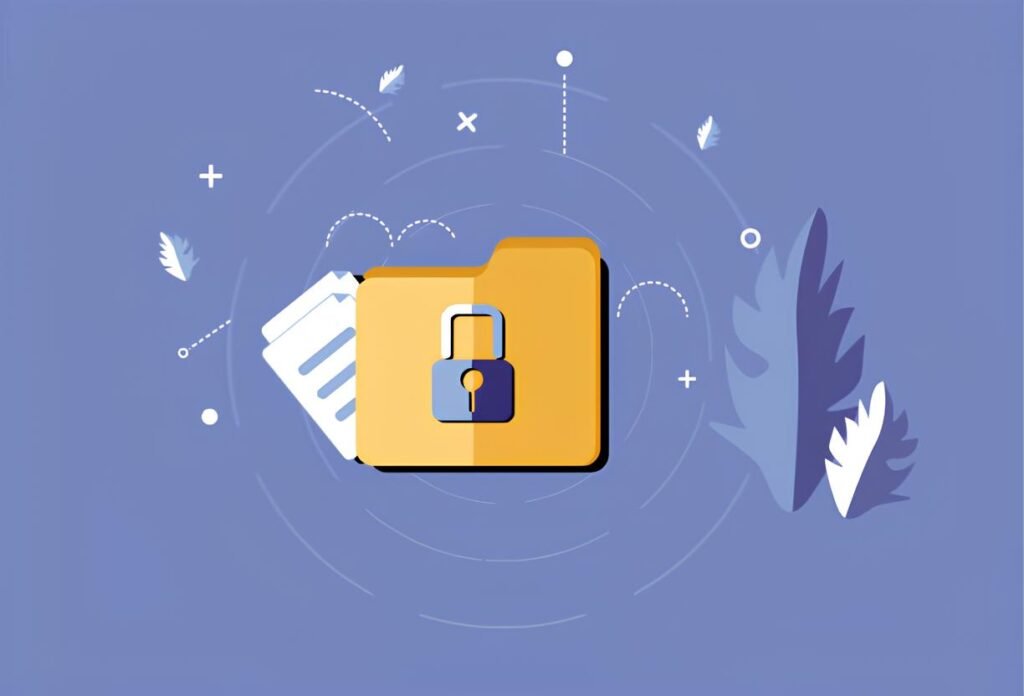
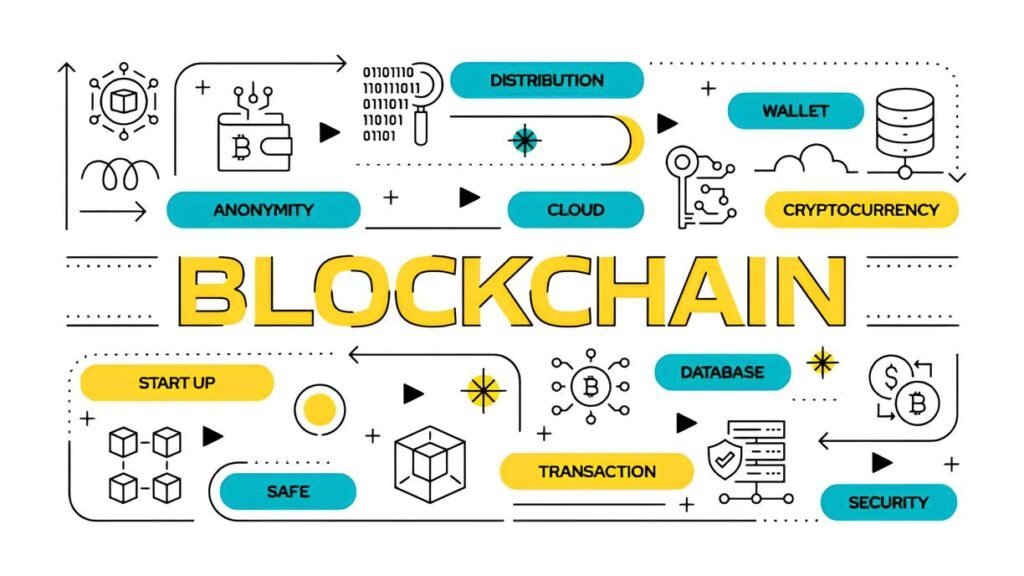
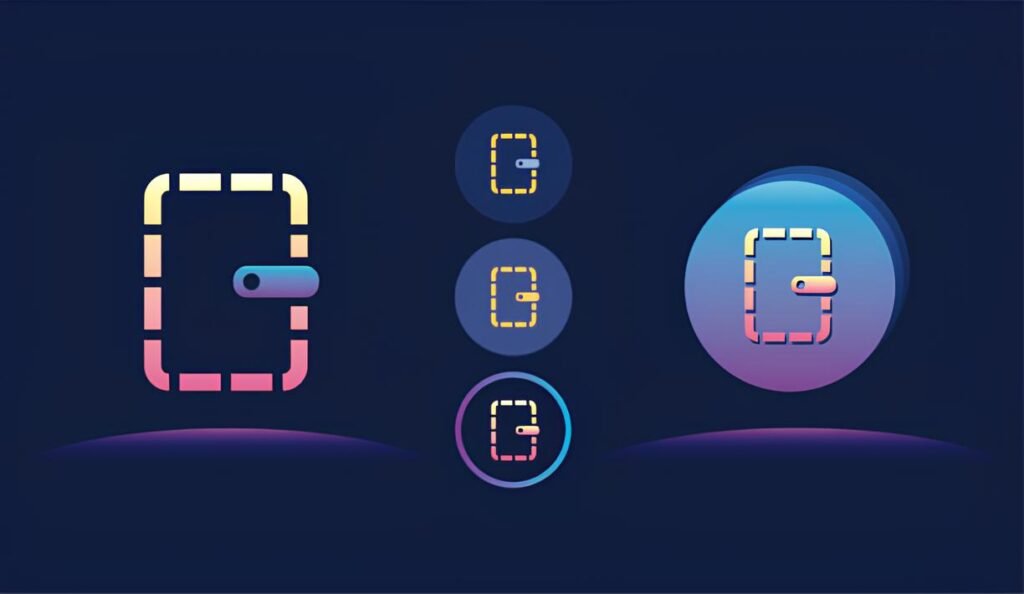
Pingback: Writing security playbooks for personal darknet use | Torutopia
Pingback: The importance of timezone obfuscation in darknet ops | Torutopia
Pingback: Tor Network Security: Myths vs. Facts | Torutopia
Pingback: Secure Cloud Storage Solutions Used on the Darknet | Torutopia
Pingback: Secure File Sharing Platforms Preferred by Darknet Users | Torutopia
Pingback: How to Truly Delete Files Beyond Recovery | Torutopia
Pingback: Tails OS Mistakes That Put Users at Risk | Torutopia