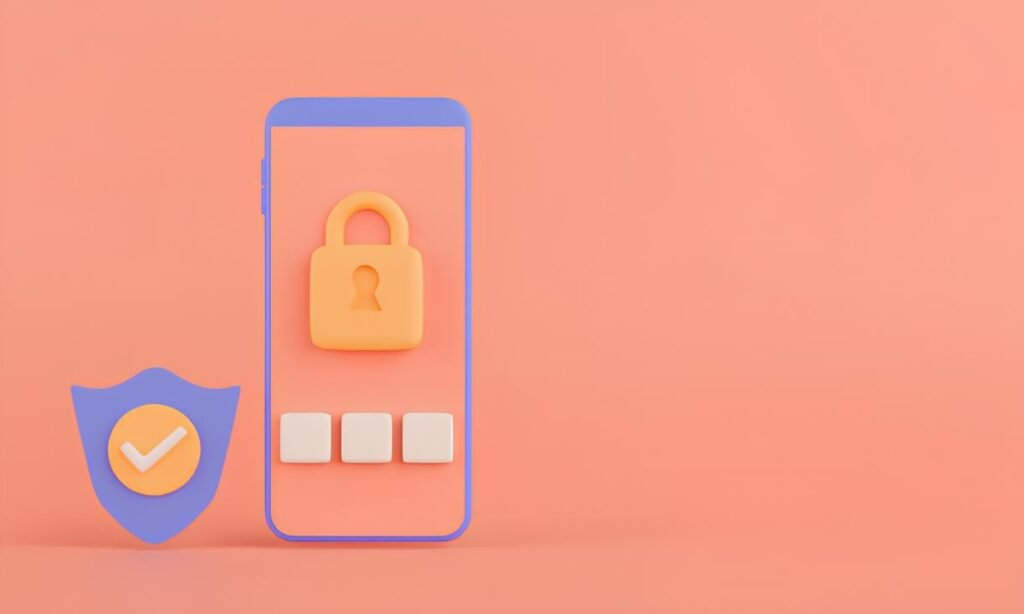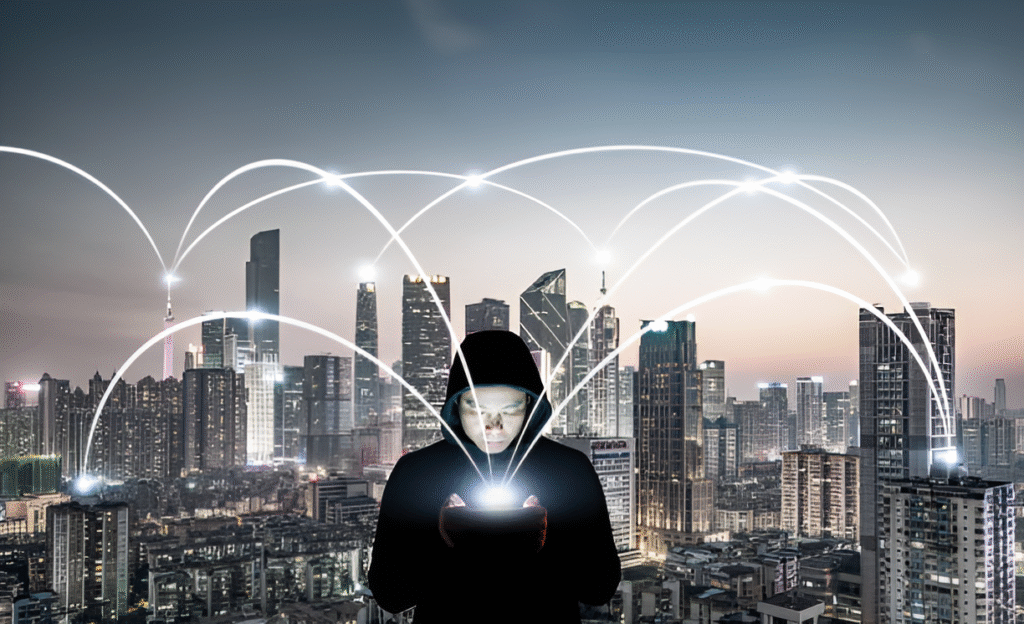Imagine downloading a handy new app, excited to see what it can do—only to realize it’s asking for far more access than it needs. Your contacts, location, camera, even your microphone. You pause. Should you grant it? How can you keep your personal data safe without breaking your smartphone’s functionality? In today’s hyper-connected world, managing app permissions is like giving keys to your digital house. You want to hand out access wisely, locking down anything unnecessary to keep prying eyes at bay.
For many of us, phones have become our digital lifelines, storing intimate details about our lives. Yet, do you know how to sandbox your phone, meaning isolating apps so that they only have the permissions strictly needed—and no more? Without proper control, apps can share data behind the scenes, silently tracking you or exposing vulnerabilities. But don’t worry, sandboxing doesn’t require you to be a tech expert or ditch your favorite applications.
In This Article
- Understanding App Permissions: What’s Really at Stake?
- Why Sandboxing Your Phone Matters More Than Ever
- How to Check and Control Permissions on Android and iOS
- Tools and Techniques for Sandboxing Apps
- Advanced Sandboxing: Going Beyond the Basics
- Common Mistakes to Avoid When Managing Permissions
- Maintaining Good Digital Hygiene: Your Phone’s Health Checklist
Understanding App Permissions: What’s Really at Stake?
When you install an app, it typically requests permission to access certain features or data on your phone. These can range from essential things like storage access (to save files) to more invasive requests like your location, contacts, or camera.
But here’s the crux: app permissions aren’t created equal. While some permissions are necessary for the app to function properly (for example, a photo editor obviously needs access to your photos), others may be overreaching or even unnecessary for the app’s core purpose.
Why do apps ask for so many permissions? Some developers go broad to ensure full functionality, but many apps collect data for advertising or analytics, turning your phone into a data-gathering device without your explicit knowledge.
Modern smartphones offer increasingly granular control; however, an average user often clicks “Accept” without scrutinizing permissions. This can open doors to privacy invasions, data leaks, or even malicious exploits.
Why Sandboxing Your Phone Matters More Than Ever
Think of sandboxing as a digital quarantine. Instead of letting apps roam freely within your phone’s ecosystem, sandboxing isolates each app — limiting what it can access and interact with.
This containment strategy is vital because it restricts potential damage if an app is compromised or acting badly. For example, a sandboxed app won’t be able to read your messages or access your microphone without explicit permission.
In 2025, with over 7 million apps on Google Play alone, many slip through the cracks of review or blur the lines on ethical data collection. Sandboxing helps reduce risk by:
- Limiting apps’ access to sensitive data
- Preventing cross-app tracking
- Reducing opportunities for malware or spyware to infiltrate
On top of security, sandboxing also helps manage your phone’s performance by preventing apps from running unnecessary background tasks or syncing unrestrictedly.
How to Check and Control Permissions on Android and iOS
Both Android and iOS have evolved their permission management over the years, but their approaches differ slightly.
Android: The Power of Granular Control
Android users can:
- View permissions per app or permission type (e.g., location, camera)
- Enable “Only while using the app” permission options
- Revoke access entirely or allow temporarily
To audit app permissions manually:
- Open Settings > Apps > choose an app > Permissions
- Here, toggle permissions on or off
- Alternatively, go to Settings > Privacy > Permission Manager to see all permissions by type and which apps have access
Android 11 and above have a feature called “auto-reset permissions” that revokes permissions for apps you haven’t used in a while – a handy way to keep unused apps from snooping.
iOS: Streamlined but Effective
On iPhones and iPads, permissions are more straightforward.
- In Settings, scroll down to the app—to see and adjust permission toggles
- Or go to Settings > Privacy to see a list of permission categories (like Location Services, Microphone, Camera)
- iOS also prompts you for permission at the point of use and gives options such as Allow While Using App, Allow Once, or Don’t Allow
Notably, iOS introduced Approximate Location to allow apps to see a general area without pinpoint accuracy—ideal for weather apps or services that don’t need your exact spot.
Set location permissions to “Only While Using” and disable Background App Refresh on suspicious apps to prevent covert tracking.
Tools and Techniques for Sandboxing Apps
Beyond native phone settings, several tools and methods can bolster your sandboxing efforts.
1. Use Work Profile or Parallel Spaces (Android)
Android users can leverage Work Profiles to create distinct environments on the same device, essentially sandboxing work apps separately from personal apps.
- Benefits: Apps in the work profile cannot access data or permissions granted to personal apps and vice versa.
- Google’s “Digital Wellbeing” and “Family Link” also allow further control over app behavior, which indirectly supports sandboxing.
Some users employ third-party apps like Parallel Space to clone and isolate apps, though these come with security trade-offs and increased resource usage.
2. App Permission Managers and Firewalls
Apps like NetGuard or Blokada (for Android) act as local firewalls, blocking network access for specific apps or types of data. This effectively “quarantines” apps from reaching the internet without your consent.
- You can block apps from sending data in the background
- Prevent IP leakage or ad tracking
- Monitor which apps access the web unexpectedly
On iOS, the options are more limited given Apple’s sandboxing model, but using a VPN with selective per-app tunneling can give some degree of control.
3. Use Containerized or Secure Phone Apps
Some newer smartphone operating systems and security-focused apps provide containerization — think of it as a virtual sandbox within your device.
- GrapheneOS and CalxyOS are privacy-first Android forks with enhanced isolation features.
- Island (Android app) lets you clone an app into a separate sandbox with separate permissions, data, and storage.
- Sandboxed browsers or messaging apps prevent cross-contamination of data and credentials.
If you’re interested in how far you can push digital hygiene, consider reading about smartphone privacy: what’s realistically possible in 2025 for a deeper dive.
Advanced Sandboxing: Going Beyond the Basics
For tech-savvy users or those working with sensitive data, advanced sandboxing presents a compelling challenge. This might include:
- Virtual Machines (VMs): Running your mobile apps inside a VM on a desktop or specialized phone allows total isolation.
- Using custom ROMs: Installing a privacy-focused custom operating system can add more granular permission and process isolation.
- App whitelisting: Only allowing specified apps to run and disabling all others via device management tools.
- Scripted automated permission resets: Creating scripts or using automation tools to revoke privileges periodically.
While these methods increase privacy and security, they require substantial setup and maintenance, so they’re ideal for enterprise or power users.
Common Mistakes to Avoid When Managing Permissions
Even with the best intentions, many users make avoidable errors that undermine their sandboxing efforts. Watch out for:
- Blindly accepting permissions at install time: Always audit the permissions prompt carefully.
- Ignoring background access: Apps can continue accessing permissions even in the background unless explicitly disabled.
- Neglecting app updates: Updates can reset permissions or introduce new invasive requests.
- Using outdated OS versions: Without the latest security patches, your permission controls may be less effective.
- Jailbreaking or rooting your device without proper safeguards: This opens the door to malicious apps escaping sandboxes.
Granting “All Permissions” upfront to a game or simple utility is a common pitfall that can expose your data.
Maintaining Good Digital Hygiene: Your Phone’s Health Checklist
Sandboxing is not a one-time task—it’s part of your ongoing digital hygiene routine.
Here’s a checklist to keep your phone locked down:
- Schedule regular permission audits: Review permissions monthly to revoke unnecessary access.
- Uninstall unused apps: Unused apps are often forgotten attack vectors.
- Use strong authentication: Enable biometrics or strong passcodes to prevent unauthorized access.
- Enable built-in encryption: Both Android and iOS offer full-disk encryption—make sure it’s turned on.
- Limit app installations to trusted sources: Avoid third-party app stores where malicious apps lurk.
- Keep OS and apps updated: New patches often fix permission-related vulnerabilities.
Managing permissions carefully also complements broader privacy strategies. For instance, when combined with a reliable VPN or privacy browser, sandboxing can dramatically lower your risk of unwanted exposure. Curious about protecting your connection further? Explore related topics such as