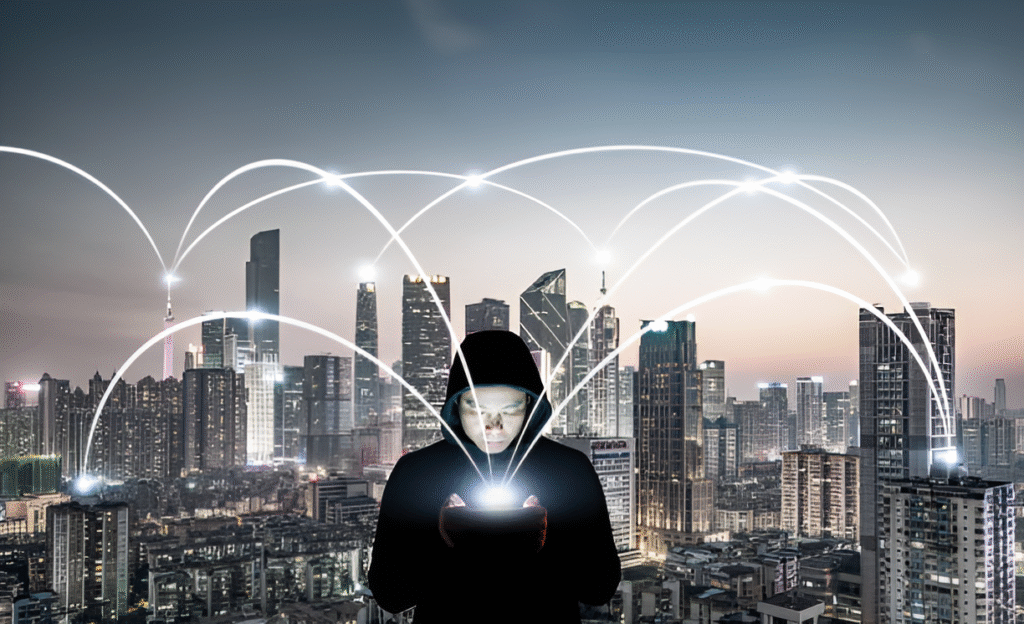Imagine handing over your laptop, USB stick, or external drive to someone else, confident that none of your private files or sensitive data can be retrieved. For many, the assumption is that deleting files or formatting the drive does the trick. But with solid-state drives (SSDs) and flash storage, this is often far from the truth. These modern storage devices work differently from traditional hard drives, making data disappearance less straightforward—and sometimes downright tricky.
Why does wiping an SSD demand more than just hitting “Delete” or running a quick format? What hidden data fragments might still linger in the background? And how can you be absolutely certain that your personal information won’t resurrect days or months later through some recovery software or even forensic investigation?
In This Article
Why SSDs and Flash Storage Are Different
For years, the data-wiping consensus was shaped by how traditional hard drives work. These drives store data magnetically on spinning platters. When you delete or format a file, the bits remain until overwritten, which presents a relatively predictable opportunity to sanitize the disk fully. But SSDs and flash storage rely on a different technology.
Instead of spinning disks, SSDs store data on interconnected flash memory chips. This solid-state design enables lightning-fast access speeds but introduces complexity when it comes to erasing data.
Features like wear leveling — which spreads out data writes evenly across memory cells to extend device lifespan — and overprovisioning — spare storage reserved by the drive’s firmware — interfere with traditional wiping methods. As a result, areas of the storage may remain untouched by simple deletion or overwriting, leaving recoverable traces.
Why Simple Deletion Doesn’t Safely Erase Data
Have you ever hit “Delete” on a file and later used recovery software to bring it back? That’s because deleting a file usually just removes its reference in the file system directory — it doesn’t erase the actual data bits.
On SSDs and flash drives, it’s even less straightforward. The operating system may send a command to delete, but the drive’s controller handles where and when the data is actually erased due to performance optimizations. This obscures direct overwriting, meaning sensitive info could persist quietly beneath normal user operations.
Another major factor is the TRIM command. Modern operating systems send TRIM instructions to tell the drive which blocks of data are no longer needed, allowing the SSD to clear those blocks internally. But TRIM effectiveness depends on the drive’s firmware and OS support — it’s not instantaneous and may not reach all parts of the drive, especially hidden sectors.
Simply put: Deleting files or formatting doesn’t guarantee your data is gone beyond recovery, especially on SSDs and flash drives.
Methods to Securely Wipe SSDs and Flash Drives
Given the quirks of SSDs, the approach to secure wiping must be different — and usually more technical — than traditional magnetic drives. Here are the most reliable methods:
1. Use the Drive’s Built-In Secure Erase Feature
Many SSDs come with a firmware-level secure erase command that resets all cells to their original empty state. This command is supported by tools like hdparm on Linux or vendor utilities for Windows and macOS. When executed properly, this method can restore the drive’s factory default state, erasing all accessible data.
However, secure erase commands don’t always cover overprovisioned areas, and some drives may implement them imperfectly. Always check your manufacturer’s recommendations.
2. Encrypt Before You Delete
If the drive uses full-disk encryption (FDE), your data is already scrambled. In this case, overwriting or deleting the encryption key effectively locks all stored data behind an unbreakable cipher.
This approach is ideal because it bypasses the need to overwrite every bit physically and often works faster. If you didn’t enable encryption before storing sensitive data, you can use software solutions to encrypt the drive first, then erase the encryption key.
3. Overwrite With Random Data Multiple Times
On traditional hard disks, overwriting with random data (also known as multiple-pass wiping) was a gold standard. With SSDs, however, this approach is less reliable due to wear leveling and remapped blocks. This method can be time-consuming and still might leave traces in hidden areas.
Still, if your SSD doesn’t support secure erase, this is often the next best option.
4. Physical Destruction
When data privacy is critical — such as disposing of drives after handling classified or highly sensitive information — physical destruction may be necessary. This includes shredding chips, degaussing (only for magnetic media), or incineration.
For flash storage, shredding or crushing the chips is often the only way to guarantee data elimination, especially since digital erasure can sometimes fall short.
Don’t skip regular backups and encryption. Secure wiping is your last line of defense, but proactive encryption minimizes risk before data reaches the device.
Top Tools for Secure SSD Wiping
Here are some trusted tools that leverage SSD-specific features to maximize secure erasure:
- Manufacturer Utilities: Most SSD makers offer their own software (Samsung Magician, Crucial Storage Executive, Intel SSD Toolbox) that supports firmware-based secure erase.
- Parted Magic: A Linux-based toolkit widely regarded for its SSD secure erase feature, accessible off a bootable USB or CD.
- hdparm (Linux): A powerful command-line tool to send the ATA Secure Erase command to drives.
- Disk Utility (macOS): Supports secure erasing of external drives with options to overwrite data multiple times.
- CCleaner and Eraser (Windows): Provide multi-pass overwriting but are less SSD-aware compared to firmware commands.
When choosing a tool, verify it explicitly supports SSDs — older HDD-only tools may harm the drive or fail to achieve full erasure.
Best Practices for Ongoing Data Security
Secure wiping is only one piece of the puzzle. To safeguard your data effectively, consider these habits:
- Enable Full Disk Encryption (FDE): Solutions like BitLocker, FileVault, or VeraCrypt prevent unauthorized access even if erasure is incomplete.
- Keep Firmware Updated: SSD firmware updates can improve secure erase implementation and safety features.
- Use TRIM-Aware File Systems: Modern OS and file systems optimize SSD longevity and data management.
- Limit Sensitive Data Storage: Store truly private information only when necessary and consider temporary encrypted containers.
- Understand Device Lifespan: SSDs degrade with use. Don’t expect perpetual reliability, and plan for secure replacement cycles.
For users deeply interested in secure data hygiene, articles on how to practice good “data hygiene” across devices can offer valuable insights beyond simple wiping.
Avoid using generic “quick format” options if your goal is secure deletion—these only reset the file system index and do not erase underlying data.
Frequently Asked Questions
Q: Can I recover data after a secure erase?
A: Firmware-level secure erase is designed to wipe all accessible data, making recovery virtually impossible with conventional tools. However, specialized forensic hardware might extract traces in rare cases.
Q: Does the TRIM command replace the need for wiping?
A: TRIM helps the SSD manage unused blocks efficiently but doesn’t guarantee immediate or total data removal. Secure erase commands are more thorough for wiping purposes.
Q: Are multi-pass overwrites recommended on SSDs?
A: Not usually. Because of the nature of flash memory and wear leveling, multi-pass overwriting can wear out the drive without effectively erasing all data.
Q: What if my SSD doesn’t support secure erase commands?
A: Consider encrypting your data before deletion or resorting to physical destruction if data security is critical.
Q: Is wiping USB flash drives similar to wiping SSDs?
A: Yes, USB flash drives also rely on flash memory and wear leveling, so many of the same principles and limitations apply.
Understanding the technological nuances of SSD and flash storage wiping empowers you to protect your privacy and sensitive files confidently. Don’t let misconceptions lull you into a false sense of security—your data deserves the best care right up until its final deletion.