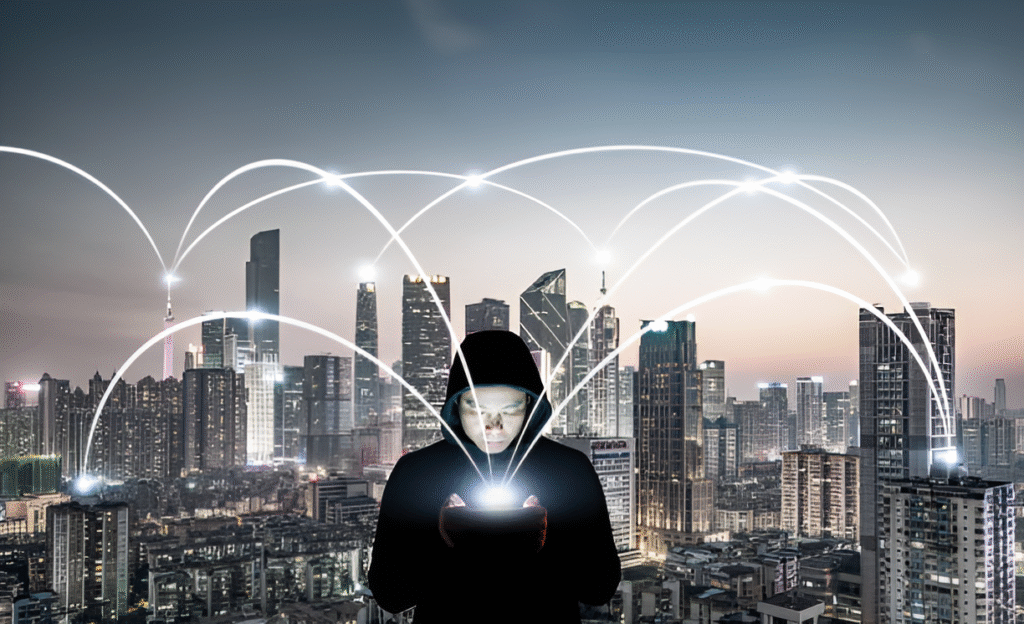Have you ever hit “Delete” on a file, only to find it lurking secretly in the depths of your computer days or even weeks later? It’s a common illusion that erasing something means it’s truly gone. The truth is often much messier—in many cases, deleting data merely hides it from plain sight, leaving recoverable fragments behind. Why does this happen, and more importantly, how can you make sure your digital traces vanish for real?
Whether you’re clearing out sensitive documents, old photos, or confidential work files, understanding the difference between hiding and truly deleting data is crucial. It’s a little like hiding a letter in your house versus burning it to ashes — one can be found, the other is gone for good.
In This Article
Why Files Aren’t Really Gone When You Delete Them
When you click delete on a file, most operating systems don’t actually erase the data immediately. Instead, the system simply marks the space occupied by the file as “available” to be overwritten in the future. Until that happens, copies of your files still exist on the storage medium.
This is why data recovery software can retrieve files you thought were long deleted—because the bits themselves remain intact until something new physically overwrites them. So in reality, deleting often just means “hiding” the data by telling your system it can reuse that space.
Think of your hard drive as a library and each file as a book. Deleting a file is like removing the entry for that book from the library’s catalog but leaving the book itself on the shelf. Until someone physically removes the book from the shelf, it’s still there, ready to be found.
Understanding Data Storage and Deletion Mechanisms
To grasp how to truly delete data, it helps to understand how storage works. Traditional hard drives (HDDs) store data magnetically on spinning platters, while solid-state drives (SSDs) use flash memory chips. These technological differences impact how deletion and overwriting function.
Deletion on Hard Disk Drives (HDDs)
On HDDs, deletion generally just flips a directory flag telling the system the file is gone, without erasing the actual data. The data’s magnetically stored bits linger until explicitly overwritten. This makes multiple-pass overwriting approaches effective on HDDs.
Deletion on Solid-State Drives (SSDs)
SSDs store data differently and include a feature called wear leveling that spreads writes evenly across the chip to extend its lifespan. Because of this, overwriting a file on an SSD doesn’t guarantee the original data is destroyed—it may persist elsewhere on the drive.
Moreover, SSDs include a function called TRIM which tells the drive which blocks are no longer in use and can be wiped internally. However, the timing and reliability of TRIM vary widely, and some drives don’t support it fully.
Methods to Truly Delete Data
Here are the strategies to move from mere hiding to genuine deletion — from software techniques to hardware-based destruction.
- Secure Overwriting (Data Wiping): This involves writing new patterns of data (zeros, ones, and random bits) over the file space, often multiple times, ensuring the original content can’t be reconstructed. Tools like DBAN or Eraser shine here, especially on HDDs.
- Using Built-in Secure Erase Commands: Many drives, particularly SSDs, support the ATA Secure Erase command, which commands the drive firmware to wipe all data internally. This method is usually more effective and quicker on SSDs than overwriting.
- Encryption Before Deletion: If files are encrypted from the start, deleting encryption keys effectively renders data irretrievable, often called “cryptographic erase.” This is a robust way to protect sensitive data, especially on mobile devices.
- Physical Destruction: When data is highly sensitive, physical destruction of the storage media—shredding, degaussing, or incinerating—is the only absolute guarantee of data loss.
If time or tech constraints limit you, do at least one full pass of secure overwriting using a reputable tool before donating or passing on an old drive.
Common Misconceptions About File Deletion
Many users have outdated or incorrect ideas about deleting data. Dispelling these myths can help you avoid false security.
- Emptying the Recycle Bin Means Files Are Gone: Only the pointer to the file is removed, not the data itself.
- Formatting a Drive Erases Everything: Quick formats remove directory entries but rarely the actual data. Full format options may overwrite data but take longer.
- Deleting Files on Cloud Drives Removes Them Permanently: Cloud services often keep backups or version histories. Deletion might only hide the file temporarily.
The Role of Encryption in Data Destruction
Encryption changes the game entirely. If your files on the device are encrypted before storage, then even if data remnants persist, without the encryption keys, they’re essentially unintelligible.
This is why whole-disk encryption tools are becoming standard, and why some experts recommend encrypting your entire hard drive from day one. When it’s time to “delete,” securely deleting the encryption keys is much faster and more practical than wiping entire drives.
For cloud backups or external storage, pairing secure encryption with deletion best practices is crucial, as cloud providers retain snapshots and copies indefinitely otherwise.
Best Practices for Complete Data Erasure
Putting it all together, here’s what professional data security looks like in practice:
- Assess Your Storage Medium: Know if you’re working with HDDs, SSDs, or hybrid drives to choose appropriate methods.
- Use Secure Erasing Software: For HDDs, tools that perform multiple overwrite passes ensure good coverage. For SSDs, verify support and use the manufacturer’s recommended secure erase tools.
- Leverage Encryption: Encrypt sensitive files and devices upfront so deleting keys becomes a quick kill switch.
- Consider Physical Destruction for Ultra-Sensitive Data: If data falling into the wrong hands could be catastrophic, destruction is the gold standard.
- Don’t Forget Cloud and Backup Copies: Data hiding can occur in unexpected places, so check and clear cloud versions, email attachments, and backups.
For IT professionals or privacy enthusiasts considering layered protection, understanding tactics like cryptographic erasure and wiping combined with secure container file formats can create data management systems that minimize risk even when devices are lost or stolen.
For a comprehensive read on maintaining strong digital privacy hygiene across devices, you might find our article on how to practice good “data hygiene” across devices especially useful.
Beware of “one-click” erase buttons or apps claiming quick deletion without explaining their method. Many simply hide files without true destruction.
FAQ
Q: If I securely delete a file, is it impossible to recover?
A: While secure deletion methods reduce recovery chances drastically, no digital deletion method (except physical destruction) can guarantee absolute irrecoverability—especially against advanced forensic recovery.
Q: Does deleting a file on my phone behave the same as on a PC?
A: Mobile devices often use SSD-like storage, so deletion depends on whether the OS supports secure erase or encryption. iOS and Android often encrypt data by default, improving safety.
Q: Are SSD “Secure Erase” features user-friendly?
A: Many SSD manufacturers provide utilities to safely invoke secure erase commands, but the process can be technical. Using trusted third-party tools built for your drive helps avoid errors.
Q: If I encrypt my entire drive, do I still need to securely delete files?
A: Encryption helps protect data at rest but does not replace the need for secure deletion if you plan to hand the drive to others. Deleting keys plus wiping delivers strongest protection.