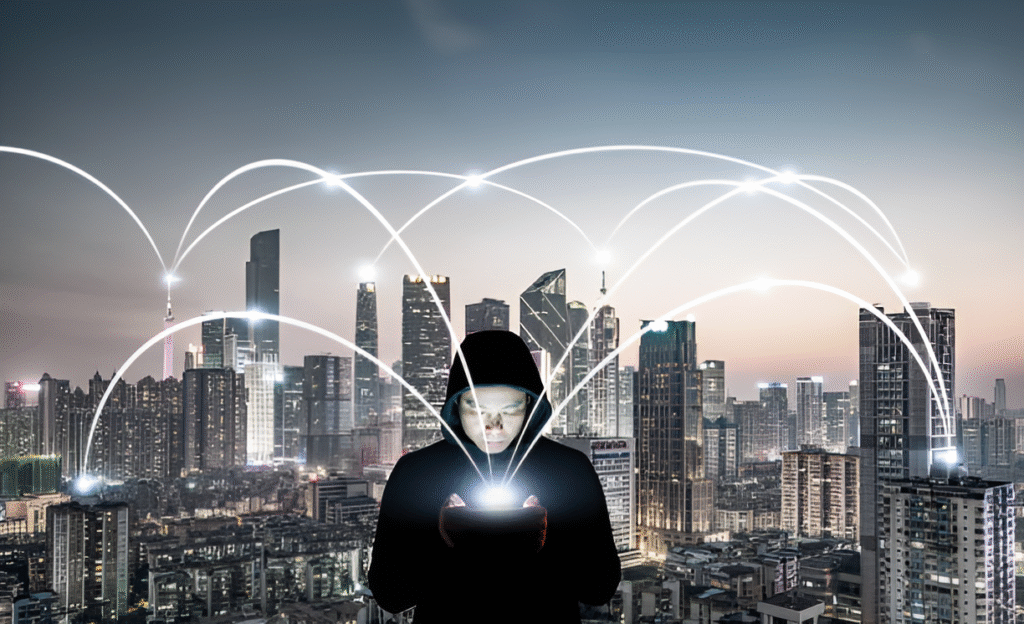Ever feel like you need a clean slate—a digital reset button you can press anytime, anywhere? Maybe you’re testing new software, browsing risky sites, or simply want to explore Linux without leaving traces behind. What if you could spin up a fresh, secure Linux environment so fast it barely takes longer than brewing a cup of coffee? It sounds like a luxury reserved for seasoned tech wizards, but creating a burner Linux setup can be surprisingly simple and swift.
In a world where privacy is increasingly fragile and mistakes can leave digital footprints, having the ability to create a disposable, sandboxed Linux environment on the fly is empowering. It gives you a playground free from persistent data or system clutter, boosting both your security and peace of mind.
In This Article
Why Use a Burner Linux Environment?
Imagine your computer as a whiteboard. Every time you open an app or visit a website, you write on it, leaving traces of your activity. A burner Linux environment acts like a dry-erase board—once you’re done, the information disappears without a trace.
Such environments are crucial when you want:
- Privacy for sensitive browsing or communication without permanent data saved.
- Isolation to safely test software or files without risking your main system.
- Convenience to spin up a fresh Linux instance quickly without complicated setup.
- Experimentation with different Linux distros or configurations without dual-boot hassles.
Using a burner Linux is a key tool in digital privacy, a topic we’ve explored deeply in articles like The value of stateless operating systems for darknet access. It’s not just for privacy activists—developers, security enthusiasts, and everyday users can all benefit.
Quick Setup Options: Live USBs, VMs, and Containers
There are several ways to create a quick, temporary Linux environment, each with pros and cons depending on your use case and tech comfort.
1. Live USBs: Instant Linux Anywhere
A Live USB lets you boot Linux directly from a USB flash drive without touching your existing system. Many popular distros like Ubuntu, Fedora, and Mint offer live versions.
Pros:
- Complete separation from your installed OS.
- Easy to create using tools like Rufus or Etcher.
- Good for offline or air-gapped environments.
Cons:
- Booting from USB can be slower than running from the hard drive.
- Requires rebooting your machine, which interrupts workflows.
- Some hardware compatibility issues may arise.
2. Virtual Machines: Flexibility on Your Desktop
VM software like VirtualBox or VMware Player allows you to run a Linux instance as a guest operating system inside your current OS. You can create throwaway VMs configured to reset automatically.
Pros:
- No need to reboot or switch devices.
- Snapshot and rollback features enable easy resets.
- Good for multitasking and software testing.
Cons:
- Requires decent system resources — RAM and CPU.
- Potentially more complex initial setup.
- Less isolated than booting from a Live USB.
3. Containers: Lightweight and Fast
Linux containers like LXC or Docker allow you to spin up isolated user-space instances, sharing the kernel with the host but otherwise sealed off.
Pros:
- Starts almost instantly, consuming fewer resources.
- Great for isolated testing and lightweight workflows.
- Easy to script and automate container creation and destruction.
Cons:
- Not full OS virtualization – limited kernel separation.
- Less suitable for GUI-heavy or desktop-like experiences.
- Complex networking can be tricky for privacy uses.
If you’re new to virtualization, starting with VirtualBox is a safe bet. It’s free, well-documented, and works on Windows, macOS, and Linux.
Step-by-Step Guide to Creating a Burner Linux VM
One of the quickest and most user-friendly ways to create a burner Linux environment is by using a virtual machine. Here’s how you can get started and have a functioning Linux VM in under 10 minutes.
Step 1: Download a Lightweight Linux ISO
Choose a distro that is easy to run on modest hardware and boots quickly. Some favorites include Ubuntu, Linux Mint, or Debian. If privacy is your priority, lightweight distributions like Tails or Qubes OS could also be considered.
Example: Download the latest Ubuntu desktop ISO from the official site (ubuntu.com/download/desktop).
Step 2: Install VirtualBox
Grab VirtualBox for your operating system from virtualbox.org. It’s straightforward and supports most platforms.
Follow the installation prompts just like any regular application.
Step 3: Create a New Virtual Machine
Inside VirtualBox:
- Click New.
- Name your VM (e.g., “Burner Linux”).
- Set type to Linux and version to the distro you downloaded (e.g., Ubuntu 64-bit).
- Allocate 1-2 GB RAM (adjust based on your host system).
- Create a virtual hard disk (8-16GB is usually enough for a burner install).
Step 4: Load the ISO and Boot
- Go into the VM’s settings, under Storage.
- Attach the downloaded ISO to the virtual optical drive.
- Start the VM, which boots into the Linux installation environment.
Step 5: Optional – Install or Use Live Session
Many Linux distros allow you to try them without installation—the “Try Ubuntu” option lets you run fully live without touching disk. For a quicker burner environment that doesn’t persist data, use that.
If you want some persistence, perform a standard install inside the VM. This lets you snapshot the VM before and after usage to quickly reset state later.
Advanced Methods for Complete Ephemerality
If your priority is maximum security and leaving zero traces, ephemeral OS options push burner environments to the next level.
Using Tails OS via Persistent Live USB
Tails is a privacy-focused Linux distro designed to leave no trace. It routes all your traffic through Tor and works entirely from RAM. While creating a full Live USB takes a few minutes, you get advanced privacy features unavailable on standard distros.
This setup is ideal for sensitive darknet activity or whistleblower workflows, which connect closely to topics in How to Stay Anonymous on the Darknet in 2025: A Beginner’s Guide.
Running Linux from RAM with OverlayFS
A more technical method involves loading an entire Linux instance into RAM with a temporary writable overlay. Changes exist only in memory and disappear on reboot.
This is more complex but empowering for one-time, stateless sessions when combined with tools like SystemRescue or custom minimal distros.
Disposable Containers with Firejail or Bubblewrap
For users comfortable with the terminal, sandboxing tools like Firejail or Bubblewrap can enforce security boundaries around applications without a full VM.
Use these to isolate browsers, messaging apps, or experimental software in a locked-down environment erased after use.
For security-conscious users, containers combined with VPN routing and Tor can provide layered defense measures.
Best Practices for Privacy and Security
Creating a burner Linux environment is just one part of the privacy puzzle. Here’s how to get the most from your disposable setup:
- Discard snapshots or restore points after each session to avoid leftover data.
- Avoid linking burner environments to your personal accounts or devices. Use anonymous emails or pseudonymous logins.
- Use encrypted communications for all network activity within your burner OS.
- Consider routing traffic through Tor or a reliable VPN to mask your IP address and metadata. Our guide on the best VPNs for Tor in 2025 offers valuable recommendations.
- Regularly update your burner OS and software to patch vulnerabilities.
By combining these best practices with a carefully constructed environment, you seriously reduce the risk of data leakage and tracking.
Maintaining and Destroying Your Burner Linux
A burner Linux environment’s power lies in its disposability. Once your task completes, never trust that system with sensitive info again unless you reset it fully.
To keep it truly ephemeral:
- Delete VM snapshots or use “discard after shutdown” settings.
- Physically destroy or reformat Live USBs after sensitive use.
- Clear cached or recovered files using built-in tools or commands.
- Use secure deletion tools like
shredorwipe