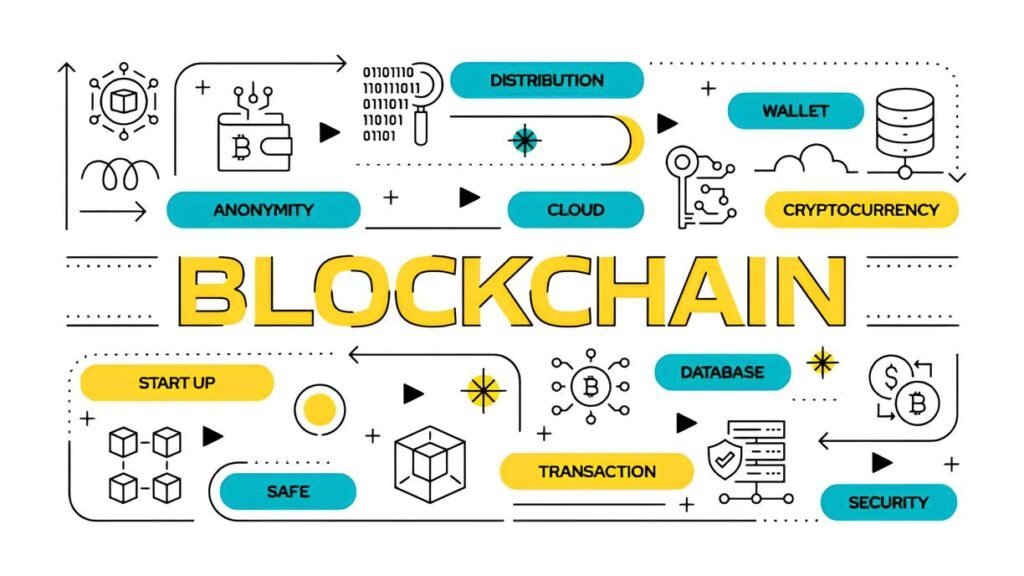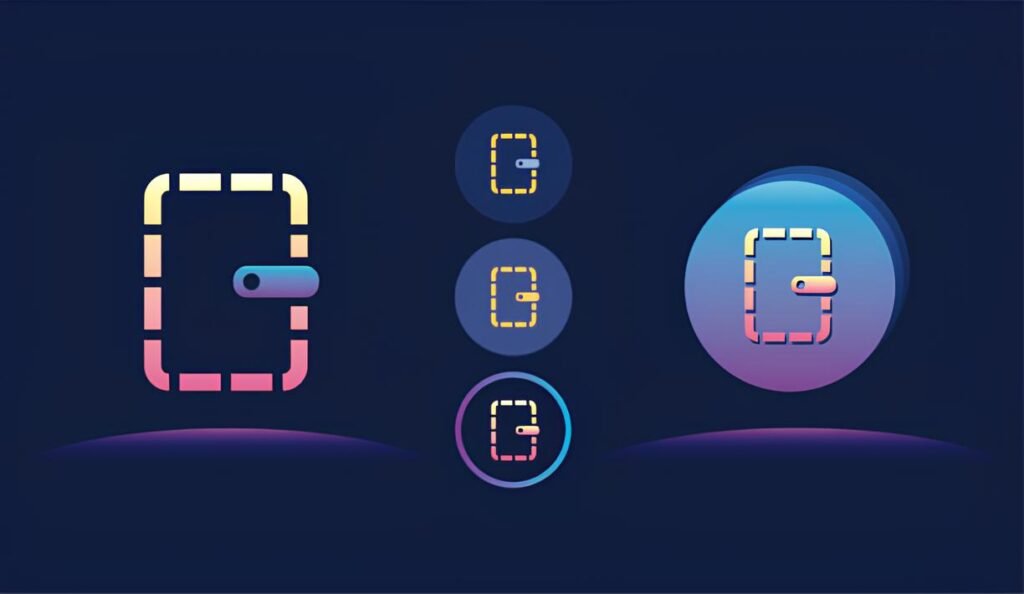Imagine handing over your old laptop to a friend or selling a used external hard drive, only to realize later that sensitive files weren’t really gone. That forgotten photo album, a confidential work document, or even personal passwords could still be tucked away, waiting to be recovered. Hard drives don’t simply “delete” data when you empty the trash or format them. Instead, traces remain—sometimes for years—at the mercy of anyone with the right tools.
But how can you erase a drive so thoroughly that not even the most advanced recovery methods can trace a single byte of your data? It’s not just about privacy; it’s about peace of mind. Whether you’re clearing out old devices, protecting business information, or preparing hardware for donation, secure wiping techniques matter more than ever.
In This Article
Why Simple Formatting Leaves You Vulnerable
Many people assume that deleting files or hitting “format” on their device erases everything completely. But that’s far from the truth. Traditional file deletion just removes the address pointers to your files, while the actual data remains intact on your disk until overwritten. Similarly, quick formatting mainly deletes the file system structure without overwriting existing data blocks.
This means that someone with the right software—often freely available—can restore most, if not all, of your deleted files. Sensitive personal information, business documents, photos, and even login credentials can be resurrected and abused.
Formatting or deleting data without secure wiping methods can leave your drive prone to recovery by data forensics experts or even average hobbyists with recovery tools.
Understanding Data Recovery: How Drives Hide Deleted Data
Most modern storage devices, including HDDs and SSDs, work by managing data blocks and pointers. When you delete a file, only the pointer is removed, marking that space as available—but the actual bits often remain until overwritten multiple times.
Data recovery techniques exploit these remnants in various ways:
- Software Recovery: Tools scan for residual filesystem entries or reconstruct files from partially overwritten data.
- Magnetic Force Microscopy (HDD-specific): Specialized labs can analyze minute magnetic variations to recover overwritten data in rare cases.
- Wear Leveling Effects (SSD-specific): Because SSDs spread data evenly, some data cells might remain intact longer, complicating wiping efforts.
Knowing these nuances helps in choosing the right wiping strategies tailored for your drive type, so there are no traces left behind.
Methods to Securely Wipe a Drive Without Traces
Across drive types and operational needs, several reliable methods exist to securely erase your data. Let’s explore the key techniques and their pros and cons.
1. Overwriting with Random Data
This is the most common and practical approach. It involves writing random bits across the entire drive repeatedly to overwrite any residual data.
- Single-pass overwrite: Writes one pass of random data, usually sufficient for most users.
- Multi-pass overwriting: Writes multiple passes (typically 3 to 7) of patterns and random data, providing extra security against advanced forensic recovery.
Popular tools like DBAN (Darik’s Boot and Nuke) use this method effectively, especially on HDDs.
2. Cryptographic Erasure
Primarily for self-encrypting drives (SEDs) or encrypted volumes, cryptographic erasure wipes the encryption keys, rendering all stored data irretrievable. This method is incredibly fast but depends on the hardware’s encryption implementation.
3. Secure Erase Commands
Many modern drives support built-in secure erase commands that reset the drive to factory default. These commands are designed by manufacturers to clear all user data securely, including hidden sectors.
Tools like hdparm on Linux can trigger these commands—when supported.
4. Physical Destruction
Sometimes the only way to be sure data is gone is to physically destroy the drive. This can involve shredding, drilling holes, or degaussing magnetic media.
While effective, physical destruction is costly and often impractical unless you absolutely must guarantee data removal beyond any doubt.
5. Using Specialized Software for SSDs
Standard overwrite methods are less reliable on SSDs due to wear leveling and overprovisioning. Instead, SSD manufacturers provide utilities or use methods like the ATA Secure Erase command, specifically designed to erase solid-state storage.
Before wiping, verify the drive’s model and firmware support for native secure erase commands—this greatly speeds up secure deletion, especially for SSDs.
Choosing the Right Wipe Method for Your Drive Type
Not all drives are created equal. Choosing the effective wipe method depends largely on whether you have a traditional hard disk drive or a solid-state drive.
Hard Disk Drives (HDDs)
Because HDDs write data magnetically on spinning platters, overwriting the entire disk with random or predefined patterns is the gold standard. Multi-pass overwriting can thwart even sophisticated magnetic analysis.
Physical destruction remains the absolute fallback option if you want to err on the side of extreme caution.
Solid-State Drives (SSDs)
SSD deletion is trickier. Due to wear leveling and internal controllers, data copies might hide in overprovisioned or reserved spaces that traditional overwriting can miss. Therefore, relying on the manufacturer’s secure erase commands or cryptographic erasure is the safest bet.
If you’re encrypting your drive beforehand, performing a cryptographic key destruction can instantly render all stored data useless.
USB Flash Drives and External SSDs
These follow the same principles as internal SSDs, but beware some budget external drives might lack full secure erase support. In those cases, full encryption before use greatly enhances data security if the drive is ever lost or resold.
Best Practices to Follow Before and After Wiping
Even the most rigorous wipe can fail if site or device preparation is neglected. Here are some essential steps to maximize your data’s security.
- Backup Essential Data First: Always create full backups of anything you want to keep. Secure wiping is irreversible.
- Encrypt Your Drive From Day One: Managing encryption makes future wipes simpler and more secure.
- Check Drive Health: Bad sectors or firmware bugs can prevent complete wiping. Use drive diagnostic tools before wiping.
- Verify the Wipe: After wiping, run recovery software to confirm no files are left behind.
- Update Your Wiping Software: Newer versions have better support for emerging drive models.
- Dispose of Drives Safely: For physical destruction, recycle responsibly through certified e-waste centers.
For users routinely working in sensitive spaces, it’s worth reviewing guides on how to practice good “data hygiene” across devices to complement your drive wiping protocols.
Frequently Asked Questions
Q: Can quick format erase data securely?
A: No, quick formatting only removes file pointers but leaves data intact. A full-format or secure wipe is necessary for secure deletion.
Q: How many overwrite passes are necessary?
A: For most users, one pass is sufficient. Multi-pass overwrite methods exist mostly for concerns about forensic data recovery but are rarely needed outside sensitive environments.
Q: Is physical destruction the only way to be 100% sure?
A: Yes, physical destruction removes any chance of data recovery but is a last resort due to cost and effort.
Q: What about wiping cloud storage?
A: Cloud data requires different protocols and cannot be wiped like a physical drive. Instead, you should delete files and review provider policies for replication and backups.
Q: Can data still be recovered after a Secure Erase on SSDs?
A: When implemented correctly by the manufacturer, secure erase commands on SSDs are very effective. However, firmware bugs or rogue controllers might sometimes fail, so encryption combined with secure erase is optimal.