Imagine browsing the web with a VPN activated, believing your IP is masked—and yet, your true location can still slip through like water from a cracked pipe. This puzzling vulnerability often hides in plain sight: it’s called a WebRTC leak. Many users don’t realize that while VPNs encrypt their traffic and hide IP addresses, modern browsers can accidentally send out your real IP behind the scenes.
Whether you’re streaming, working remotely, or just valuing online privacy, blocking WebRTC leaks should be a priority. But how do you shut this digital backdoor in all browsers—without sacrificing your browsing experience? Let’s explore the steps to protect your IP from sneaky WebRTC leaks on every major browser.
In This Article
- What Is a WebRTC Leak?
- Why You Should Care About WebRTC Leaks
- How WebRTC Works Behind the Scenes
- Blocking WebRTC Leaks in Chrome
- Blocking WebRTC Leaks in Firefox
- Blocking WebRTC Leaks in Microsoft Edge
- Blocking WebRTC Leaks in Safari
- Additional Tips for Preventing WebRTC Leaks
- FAQs About WebRTC Leaks
What Is a WebRTC Leak?
WebRTC stands for Web Real-Time Communication, a technology built into modern browsers to enable peer-to-peer audio, video, and data sharing without relying on external plugins. While this is fantastic for video calls and live streaming, it also exposes a hidden privacy risk.
A WebRTC leak happens when your browser inadvertently reveals your true IP address—even if you’re using a VPN. This leak can expose your public and local IP addresses, potentially undermining your anonymity or location concealment efforts.
Why You Should Care About WebRTC Leaks
Many people assume that a VPN or proxy is enough to hide their identity online. Unfortunately, WebRTC can bypass these protections. Unlike traditional IP requests routed through your VPN, WebRTC uses a different protocol that can enable direct communication between devices—sometimes exposing your real IP.
This matters because:
- You might be sharing your real IP while trying to remain anonymous
- Advertisers or trackers can use this data to build a profile without your consent
- In restrictive countries or workplaces, WebRTC leaks can reveal unauthorized browsing
WebRTC leaks have been documented as a persistent issue, especially with commonly used browsers like Chrome and Firefox, so it’s essential to understand how to block them.
How WebRTC Works Behind the Scenes
WebRTC uses a technology called STUN servers to discover your public IP and establish efficient connections for direct peer communications. When your browser asks a STUN server for your IP address, it can sometimes return your actual location—even if your VPN masks it elsewhere.
This happens because WebRTC bypasses typical browser proxy settings, directly querying network interfaces. The result: anyone running JavaScript on a webpage or using special diagnostic tools can see beyond your VPN’s IP.
Blocking WebRTC Leaks in Chrome
Google Chrome, while one of the most popular browsers, doesn’t offer a built-in switch to disable WebRTC completely. But don’t worry—there are effective ways to block leaks.
- Use a trusted WebRTC blocking extension: Extensions like WebRTC Leak Prevent or uBlock Origin offer settings to disable WebRTC IP leaks. They can selectively block the WebRTC IP retrieval methods without breaking most applications.
- Alter browser settings (experimental): By navigating to
chrome://flagsand disabling certain WebRTC features, you reduce leak risks—but this is not foolproof or officially supported.
Here’s a quick way to add a WebRTC leak blocker extension:
- Open the Chrome Web Store
- Search for “WebRTC leak prevent” or “ScriptSafe”
- Install the extension and enable its WebRTC protection options
Extensions are the most convenient method without compromising media functionality.
Blocking WebRTC Leaks in Firefox
Firefox is one of the few major browsers that offers native controls over WebRTC privacy. You can tweak internal configurations via the advanced about:config panel.
To block WebRTC leaks in Firefox:
- Type
about:configin the address bar and accept the risk prompt. - Search for
media.peerconnection.enabled. - Double-click the entry to set it to
false. This disables WebRTC entirely.
If you want to keep WebRTC for video chats but stop leaks:
- Search for
media.peerconnection.ice.default_address_onlyand set it totrue. - Then, search for
media.peerconnection.ice.no_hostand set it totrue.
This prevents your local IP from being exposed while maintaining WebRTC functionality.
Blocking WebRTC Leaks in Microsoft Edge
Microsoft Edge, now Chromium-based, inherits Chrome’s WebRTC behavior but lacks native WebRTC toggle options.
To block leaks, use the same approach as Chrome:
- Install reputable extensions like WebRTC Leak Prevent or uBlock Origin from the Microsoft Edge Add-ons store.
- Use a VPN that has built-in WebRTC leak protection. Some top-tier VPNs feature their own browsers or extensions designed to block leaks for you.
Edge’s evolving privacy features may offer better controls in upcoming releases, so keep your browser updated and review privacy settings regularly.
Blocking WebRTC Leaks in Safari
Safari handles WebRTC leaks differently than Chromium-based browsers. By default, it applies stricter privacy rules, but vulnerabilities still exist.
To improve protection on Safari:
- Use Safari’s built-in Prevent cross-site tracking feature in Preferences > Privacy.
- Disable WebRTC manually via Terminal commands if you’re comfortable, but this might break some apps.
- Use third-party privacy extensions like Firefox Focus for Safari with enhanced privacy blocking.
Apple continually updates Safari’s WebRTC controls, so check regularly for new privacy enhancements.
Always test your browser for WebRTC leaks after configuring protections. Visit testing sites like browserleaks.com/webrtc to confirm your real IP is hidden.
Additional Tips for Preventing WebRTC Leaks
Blocking WebRTC leaks at the browser level is crucial, but don’t overlook these extra layers:
- Use a VPN with WebRTC leak protection: Premium VPNs like Mullvad, NordVPN, and ExpressVPN include automatic WebRTC leak blocking on their apps or extensions.
- Disable IPv6 on your device: Some leaks happen due to IPv6 requests going outside the VPN tunnel. Turning off IPv6 can add a safety net.
- Regularly update your browser and extensions: Privacy fixes and patches for leaks come often, and staying current helps close vulnerabilities.
- Consider browser profiles: Certain browser profiles or containers can isolate activities, limiting exposure if a leak happens.
If you want more guidance on safeguarding your privacy habits online, exploring topics like how to practice good “data hygiene” across devices can provide valuable routines to complement your leak-blocking efforts.
Keep in mind: disallowing WebRTC entirely might break useful features like video calls or file sharing. Test your preferred websites after configuring WebRTC settings to confirm essential services work.
FAQs About WebRTC Leaks
Q: Can WebRTC leaks reveal my VPN IP?
A: Typically, WebRTC leaks expose your real IP address, bypassing the VPN tunnel. However, if your VPN doesn’t protect against leaks, your real IP is at risk—not the VPN IP.
Q: Is disabling WebRTC safe for everyday browsing?
A: Disabling WebRTC prevents most leaks but can break websites that rely on video chats and real-time communication. Consider partial configurations that block IP leaks but keep functionality.
Q: Do all browsers have WebRTC leaks?
A: Most modern browsers support WebRTC and face some risk of leaks. Firefox and Safari provide more control natively, while Chrome and Edge require extensions for best protection.
Q: Can browser extensions perfectly block WebRTC leaks?
A: Extensions significantly reduce leak risks but aren’t always 100% bulletproof. Combining them with VPNs and disabling IPv6 gives stronger defense.
Q: What if I use Tor Browser?
A: Tor Browser disables WebRTC by default to protect anonymity. That’s why it’s one of the best tools for preventing leaks alongside darknet safety tips.
By understanding and actively managing WebRTC leaks, you take a meaningful step toward stronger online privacy. Whether you’re a casual surfer or cybersecurity expert, this invisible vulnerability deserves your attention.


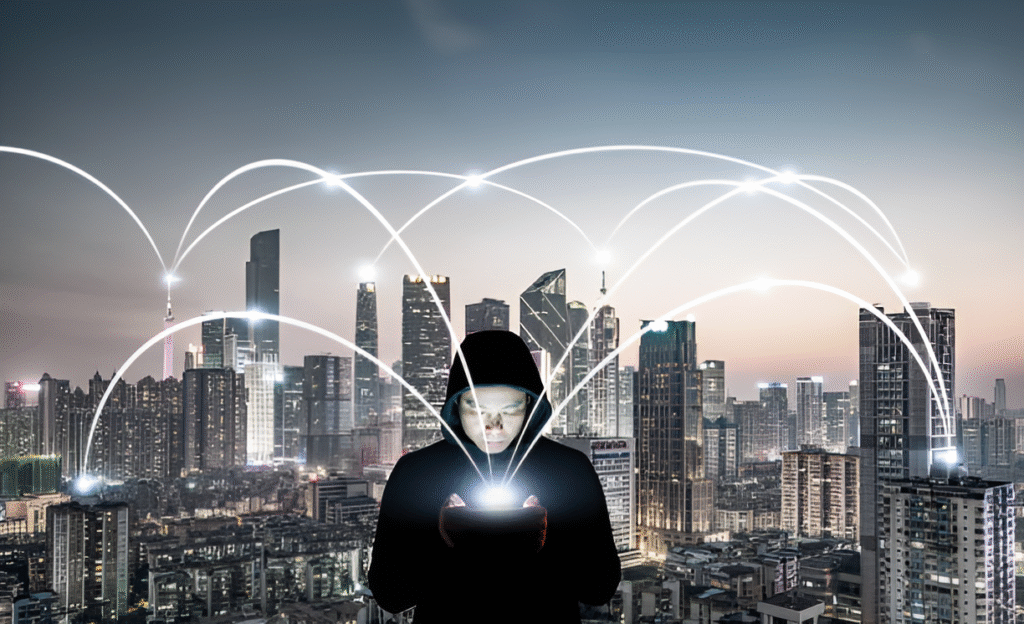

Pingback: Building darknet research workflows that don’t compromise you | Torutopia
Pingback: Creating privacy-focused live USBs with custom environments | Torutopia
Pingback: Sandboxing web browsers for darknet browsing | Torutopia
Pingback: Running a dark web gateway on your local machine securely | Torutopia
Pingback: Deep web indexes that prioritize safety and curation | Torutopia
Pingback: The Dangers of Using Tor with JavaScript Enabled | Torutopia
Pingback: Why Your Encrypted Calls Aren’t as Secure as Advertised | Torutopia
Pingback: The Real Risks of Using Privacy-Focused Browsers | Torutopia
Pingback: The Underground Economy of Fake Privacy VPNs | Torutopia
Pingback: The Secret Ways Your OS Leaks Darknet Activity | Torutopia
Pingback: Why Your “Secure” Browser Might Be Fingerprinting You | Torutopia