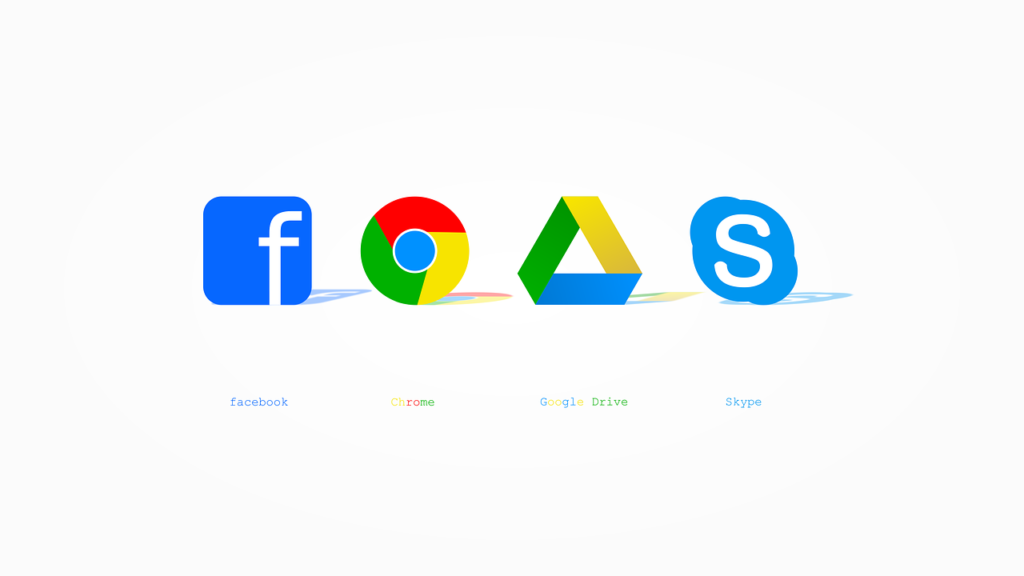Imagine browsing the internet where every click you make is cloaked, your location hidden, and your identity a mystery—not just to websites but to prying eyes across the globe. The Tor Browser promises just that, a shield of anonymity wrapped in layers of encryption. But have you ever wondered what happens when you adjust its security levels? How much does flicking that little slider up or down really change? Is it just a set of cosmetic toggles, or does it impact the fundamental way you connect to the web?
For anyone trying to balance their need for privacy with a smooth browsing experience, understanding what those security tweaks actually do—and don’t do—can be the difference between staying protected and inadvertently exposing yourself. Let’s unpack the layers.
In This Article
What Are Tor Browser’s Security Levels?
The Tor Browser offers three main predefined security settings, accessible by clicking the shield icon near the address bar. These are designed to tweak the browser’s behavior to better protect users based on their threat model. The levels are:
- Standard: Default setting, maximizes usability without significantly impacting website functionality.
- Safer: Disables certain risky web features that could be exploited, compromising some interactive elements.
- Safest: Enables strictest restrictions, disabling many advanced web features and media types for maximum security.
Behind these simple labels is a carefully calibrated web of trade-offs. Each level modifies how Tor handles key browser technologies that often serve as attack vectors or privacy risks.
How Security Levels Affect Web Content
At its core, the security slider controls which features of web pages are allowed to execute or render on your device. This includes:
- JavaScript execution
- Multimedia content such as video and audio
- Fonts and icons
- Some CSS features like animations and transitions
- Media and font requests that may reveal device information
The reason these are guarded closely is that JavaScript and multimedia elements can carry exploit code or fingerprinting scripts designed to deanonymize you.
By disabling or restricting these elements, Tor not only reduces the attack surface but also forces websites to serve a simpler, less interactive experience.
Impacts on JavaScript and Media Loading
JavaScript is one of the primary targets of Tor’s security settings. JavaScript scripts enable things like interactive menus, dynamic content loading, and online games. Unfortunately, they’re also a favorite tool for trackers and attackers.
At the Standard level, Tor Browser allows all JavaScript to run, giving you the full web experience but with increased risk.
However, as you push the slider towards Safer and Safest, the browser starts:
- Blocking JavaScript entirely on non-HTTPS sites
- Disabling potentially dangerous functions like
window.print()and WebGL - Preventing HTML5 media from autoplaying
- Rejecting video and audio content that might leak information
This can result in sites breaking or appearing “barebones.” Videos might not play, menus may stall, and some pages might refuse to load completely.
Privacy vs. Usability: The Delicate Dance
Many users grapple with the friction caused by higher security levels. Websites built on JavaScript frameworks or multimedia-rich content can feel unusable when those features are disabled. But that’s the point:
- More security usually means less convenience. The very scripts that make the web interactive are also the ones that track, fingerprint, or exploit.
- Lower security levels offer convenience but at a potential cost. If your threat model is moderate, Standard or Safer might be acceptable compromises.
For instance, someone casually browsing public forums might stick with “Standard” for speed and ease. By contrast, a journalist in a restrictive regime might require “Safest” settings, willing to deal with broken pages for stronger protections.
If a website breaks under “Safest” mode, try temporarily lowering to “Safer.” Use the security slider strategically based on your activity.
Hidden Risks Beyond Security Levels
It’s tempting to believe activating the highest security setting means you’re completely safe. But there’s more lurking than just browser features.
Other risks include:
- Browser fingerprinting: Even with restrictive settings, techniques can combine your device’s screen size, fonts, language, and rendering quirks to uniquely identify you.
- Traffic correlation attacks: Observers monitoring both your entry and exit Tor relays might deanonymize you by timing analysis.
- Malicious site content: Some sites can still try phishing or social engineering attacks regardless of JavaScript limitations.
- System-level leaks: Your operating system or other applications might leak data outside of Tor’s protections.
Therefore, Tor Browser’s security levels serve as only one piece of a broader privacy puzzle.
What Security Levels Don’t Protect Against
Understanding what the security settings don’t do is just as important:
- IP address leakage: Tor routes traffic through multiple nodes, but security levels do not change how routing is done or prevent exit node surveillance.
- Metadata collection: Who you communicate with, when, and for how long—these signals are outside browser controls.
- Malware infections: Downloading and opening files can still compromise your system if you’re not cautious.
- Operating system vulnerabilities: Tor Browser can’t fix your OS’s misconfigurations or leaks.
If you want to build a layered defense, read about security checklists for new darknet users that cover how Tor fits into a wider operational security plan.
Optimizing Your Tor Browser Usage
So how do you make the most of Tor’s security levels without sacrificing too much usability? Here are some practical strategies:
- Start with “Safer” and only move up to “Safest” on more sensitive tasks.
- Disable risky browser extensions that may bypass Tor protections or leak identifiable data.
- Avoid plugins and scripts that Tor disables by default to reduce vulnerabilities.
- Regularly update Tor Browser to receive the latest security patches and improvements.
- Use sandboxed operating systems like Tails or Whonix to help contain leaks beyond the browser.
In addition, pairing Tor with trusted VPNs can add another anonymizing layer—just be sure to understand the debates around vanishing trust and traffic correlation between Tor and VPNs. For detailed insights, see The Best VPNs for Tor in 2025.
“Tor Browser’s security levels are an elegant way to cater for distinct threat models. It gives users control, allowing them to weigh convenience against risk. But the settings aren’t a silver bullet. Users must remain vigilant about behavior, file downloads, and OS security.” — Dr. Lina Marchenko, digital privacy researcher.
Frequently Asked Questions
Q: Will setting Tor Browser to “Safest” guarantee I’m fully anonymous?
A: No. While it restricts risky content in the browser, anonymity depends on many other factors including Tor network design, user behavior, and operating system security.
Q: Can I trust the “Standard” level for everyday browsing?
A: For casual, low-risk use, “Standard” balances functionality and security. But if you handle sensitive data or face advanced adversaries, higher levels or additional measures are advisable.
Q: Does Tor Browser’s security setting affect download safety?
A: Not directly. Downloaded files can contain malware or metadata that leak info even if security level is high. Always scan files externally and practice safe handling.
Q: Are there alternatives to Tor Browser’s built-in security levels?
A: Yes. You can customize security further with add-ons, external firewall rules, or use operating systems designed for anonymity like Tails or Whonix that complement Tor.
Understanding what changes when adjusting Tor’s security levels makes you a smarter user—one who can defend privacy without surrendering usability. Next time you slide that shield icon, you’ll know exactly which protections you’re unlocking and what to expect.